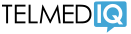Knowing whom to contact
There are a lot of groups in Telmediq. Use the following guides to find the right group to page for a given service, 24/7. Please avoid sending messages to individual names/users, as the coverage schedules are integrated in these groups. You can star your favorites within the application.
What if I am scrubbed in?
Telmediq provides auto-reply features and forwarding to other groups and users. In addition, certain users can receive and reply to your pages utilizing monitoring mode. See below for more information.
- What if I am scrubbed in? (PDF)
- Monitoring Mode How-To (PDF)
Additional learning resources
Learn how to use Telmediq with this 2-minute training video:
This short video demonstrates the installation and initial registration process on iOS devices:
This video demonstrates the installation and initial registration process on Android devices:
- Quick Reference Handout Card for iPhone and Android (PDF)
- Quick Reference Guide slide deck for iPhone Users (PDF)
- Quick Reference Guide slide deck for Android Users (PDF)
- MLH Getting Started FAQ Handout Sheet (PDF)
What is Telmediq?
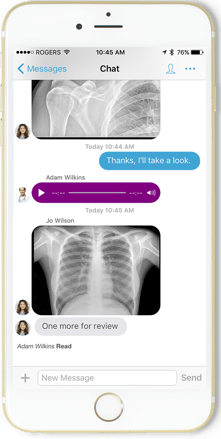
Telmediq is the secure healthcare communications system selected by MLH.
The HIPAA-compliant Telmediq app lets you:
- Exchange text messages, voice messages, and images with physicians, nurses, and other staff throughout the hospital
- View and page on-call providers
- View care teams and patient demographic information at a glance
- Make outbound calls to patients and external providers through the Telmediq dialer and the caller ID will show the MLH switchboard number instead of your personal number
Table of contents
- Knowing whom to contact
- What if I am scrubbed in?
- Additional learning resources
- What is Telmediq?
- Using Telmediq on your phone
- Using Telmediq on a computer
- For nurses: How to manage patient care team assignments
- For schedulers: How to manage schedules in Telmediq
- How to contact support